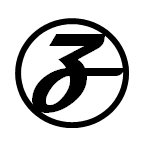Captions are an important accessibility tool for people with various accessible communication needs. Unfortunately, medical professionals are rarely aware of captioning tools available for patients to use & even within the disability community it’s not easy to find captioning resources. In this post, I share some tools I’ve found over the years for captioning and other text based communication. I focus on tools for real time communication rather than for example captioning recorded content.
Before I begin, for those not familiar, there are two main types of captions: automated or computer generated (often called autocaptions) & human generated (often called CART captions where CART = communication access real-time translation). It’s important to be specific about the kinds of captions we’re discussing because the use cases & benefits/drawbacks are different for those.
A lot of folks in the disability community dislike autocaptions because they are often very inaccurate but they can be a good option for folks with certain access needs. For example, they’re often much faster than CART captions so if someone with say auditory processing issues needs a bit of help to understand speech they can work great as a quick visual cue which has a significantly shorter time lag from the audio compared to CART captions.
Ultimately what type of captions are used for a particular situation depends on the access needs of those present & as with anything access related there is not a one size fits all solution. However for public events, I usually recommend organizing CART captions.
For both autocaptions & CART captions, there are free & paid options. Because the paid options are well advertised, I’m going to focus on free options available.
Free autocaptioning resources [updated Oct 2022]
Phone Calls
There are a few phone call apps that offer captioning. These are distinct from the TTY/RTT relay services which I find painfully slow & buggy to use. These are options I’ve personally tried but there are others out there too.
- InnoCaption: this service offers a smartphone app & a desktop app which is free to use by folks with hearing loss through a federal funding program. Unfortunately as far as I can tell the program only covers hearing loss & not other reasons for using the service. You can choose whether to use automated captions or their CART service. Spanish captioning is also available. It supports both outgoing & incoming calls & saves a call transcript. Another really useful though buggy feature is text to speech. Fair warning it is slow & because it’s a robotic voice ppl sometimes think you’re a robocall. I have a keyboard shortcut to introduce myself that I use with this feature to let ppl know I’m a real person who is using a speech aid.
- CaptionCall: this is a similar service to InnoCaption offering automated and CART captions. It also has a smartphone app but also offers a free landline service including free phone set that can display captions. The CaptionCall app does not have a text to speech feature.
- iPhone live captions: iOS 16 has a beta feature for live captions for any audio on the device & I’ve found it helpful so far though it’s occasionally buggy. Android has had a similar feature for a while but I haven’t tried it yet. iPhone instructions for enabling the feature here. Note that it’s not available in iPadOS yet.
Video calls
- Google Meet: This has the fastest & most accurate autocaptions in my experience. It also lets anyone turn on captions for themselves rather than have to rely on host to do it. Captions are easily visible on various devices.
- Zoom: Zoom now has autocaptions available for all accounts. Their process for enabling it for a meeting keeps changing so check out their instructions here.
- Microsoft Teams: also has autocaptions built in except that I nearly always have problems using them on a mobile device which I use for accessibility. I generally don’t recommend Teams for captioning but instructions here on enabling captions if you go this route.
- FaceTime on iPhone: iOS16 has a beta feature for automated captions. It works decently well. Instructions here on enabling it. This doesn’t work on iPad yet unfortunately.
Free CART captioning resources [updated Oct 2022]
Phone call services
- InnoCaption: this service offers a smartphone app & a desktop app which is free to use by folks with hearing loss through a federal funding program. Unfortunately as far as I can tell the program only covers hearing loss & not other reasons for using the service. You can choose whether to use automated captions or their CART service. Spanish captioning is also available. It supports both outgoing & incoming calls & saves a call transcript. Another really useful though buggy feature is text to speech. Fair warning it is slow & because it’s a robotic voice ppl sometimes think you’re a robocall. I have a keyboard shortcut to introduce myself that I use with this feature to let ppl know I’m a real person who is using a speech aid.
- CaptionCall: this is a similar service to InnoCaption offering automated and CART captions. It also has a smartphone app but also offers a free landline service including free phone set that can display captions. The CaptionCall app does not have a text to speech feature.
Video calls:
There are various video call platforms that offer integration with CART services. I’ll share the one I’ve used though most CART services provide instructions on what platforms they support. Here what’s more important is free CART services themselves since these are harder to come by.
- Remote Conference Captioning: this is actually a good keyword to search for services available in your area since free CART seems to be covered by a different vendor for different states. The California vendor is Hamilton Relay & this is their page about their audio & video conference call free CART services for California residents. T-Mobile Accessibility seems to provide this service in a number of other states but recommend searching for your specific state for options
- Zoom: this is the main platform I use for integrating CART captions into the video stream rather than options like StreamText which display captions in a separate window & are really hard to use on mobile device. Here is Zoom’s page with instructions on how to set up CART but it’s best to discuss with the CART service provider what their process is.
Other text based communication tools
- I’m not sure why this hasn’t been widely advertised but did you know you can text 911? It’s not available everywhere in the US but it’s available in the majority of the country. The link above is the FCC page with info about the program.